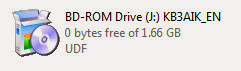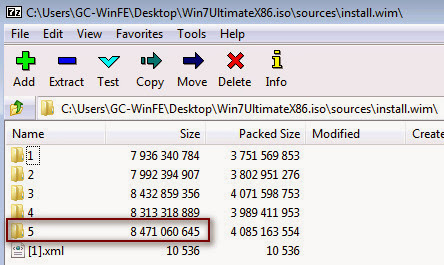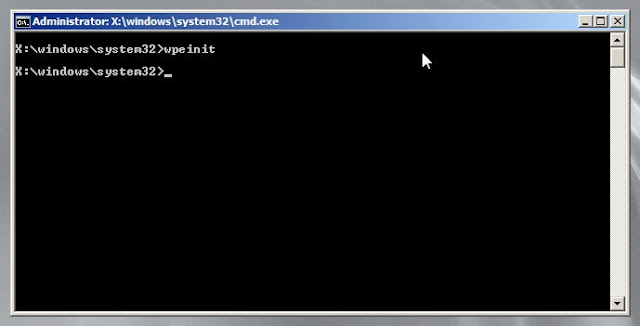Hello Reader,
If you've played around with our Multiboot Thumbdrive image you've no doubt thought about expanding it to make it even more awesome! One of those boot images we'd like to offer prebuilt is WinFE but licensing restrictions prevent us from doing that. So we decided to go put up our tested instructions written by Kevin Stokes in our office for getting WinFE built and loaded on to the Multiboot Thumbdrive. Next week I'll be posting Kevin's write up on building WinFE Lite as well.
Prerequisites:
1.
Create a Folder called “WinBuilder” at the root
directory. So “C:\WinBuilder”
a.
Place this file in the WinBuilder file created
in Step 1.
b.
Once executed, a “Projects” folder will be
created, as well as “WinBuilder.ini”
5.
Window 7 install DVD – I used Win 7 Ultimate
a.
32 bit is recommended for compatibility with
older systems.
b.
Make a folder, in the WinBuilder folder, called
“WindowsDVD” and copy the contents of the DVD to this directory (Optional, to
save some time later)
c.
Alternatively, use an ISO of the install DVD and
mount it with an ISO mounter. This is my
method of choice. I used Elaborate Bytes
Virtual CloneDrive.
Set up Winbuilder:
Once Winbuilder is running, you will need to download the
project “Win7pese.cwcodes.net”. The name
could be changed, so If you’re unsure which project to get, select it, then
select the main Project folder in the left pane to read the description of the
project in the right pane. You may leave
out some languages if you wish, English is not listed since that is the
default. It is safe to leave something
checked if you’re unsure of what it does.
You’re just downloading at this time, not building. Once you’re sure of what to get, press the
“Download” button at the bottom of the left pane.
There are several things to consider at this point. For this discussion, I’ll keep things pretty
minimal:
11.
We should now manually add the write protect script we downloaded to
the materials WinBuilder downloaded for us.
Navigate to “C:\Projects\Win7PESE\Tweaks” and add the script directly to
this folder. Now close WinBuilder and
re-open it. There should be an entry in
the Tweaks folder for the script. It will
likely be in a separate Tweaks folder, which is okay. Make sure it is checked.
22.
Now select, “Images configuration” in the left pane. Here you will set up:
a.
Check “Always use WIMMount Driver”
As
it mentions, this process can be slow, as it will be reading from the DVD or
DVD image. However, if you have mounted
the ISO of the DVD or made a copy of the information from the DVD to the
“WindowsDVD” directory as mentioned in the prerequisites, which will speed it
up some.
b.
Check “Show Wim Tools progress”
33.
If you have copied the DVD contents to “WindowDVD”,
select the Sources button, then show WinBuilder where the “Source directory” is
for the Windows 7 DVD folder.
a.
If you are mounting an ISO of the DVD, then
simply point to its drive letter.
44.
(Optional) In the left pane,
expand the listing for “VirtualTest”.
This will allow WinBuilder to open up the newly created image VMWare
Player (if you installed it) to test it.
Feel free to try other selections.
55.
(Optional)
Go through the listings and make other adjustments that you would like. Below, I made an addition to this walk-through
to mention a few things I changed in my final version. Keep in mind, however, that building can be a
delicate process that can take many attempts to get right. The more you add, the bigger your build and
the better chance for errors. If you
come across a system without much RAM, it could be bulky and slow or not
run. I prefer to keep it simple and add
extra utilities to another thumb drive, which can be mounted after booting into
WinFE.
a.
WinBuilder will halt on errors. Though it does keep logs of the activity and
will show you where a problem occurred.
I would advise running it first with this basic build to see what it
should do, then slowing adding features that you like. It would make
troubleshooting much easier.
66.
Now you’re ready to build! Just select the “Play” button at the top of
the window.
a.
If you get errors, you may have to make adjustments. After you make
adjustment, go to the “Main Configuration” link and select “Clean Temporary
files”. This will clean out actions in
the Temp folder from the previous build attempt.
b.
The ISO will be automatically named
“Win7PE_x86.ISO”, if you followed this guide.
I will rename mine to “Win7FE_x86.ISO” so I don’t confused it later on.
c.
Here is what the boot screen will look like.
d.
After loading Win7PESE, the Write Protect tool
will start.
e.
Set up the Write Protect functions, add drivers,
and get other disk information.
f.
After you select continue, WinFE loads up
Adjustments I made:
11.
When booting there is only a 5 second timeout
for the boot screen. It does boot into
WinFE by default, but I prefer to control the actions at boot. I did not find a good way to manage the timer
through WinBuilder, however. So, I opted
to edit the boot options manually. Here
is what you can do this with.
b.
Open WinISO, select “Open File”, navigate to the
path for your new ISO (c:\WinBuilder\ISO\), and select “Win7FE_x86.ISO”
c.
Select WIN7PESE (with the ISO icon next to it),
in the left pan
d.
In the File List pane, right-click “MENU.LST”
and select Extract, save in a place you are familiar with. Leave WinISO
running.
e.
In Notepad, or another editor, open
MENU.LST. Delete the line “timeout 5”,
or you can adjust the 5 to something longer like 20. Whatever you like. Deleting the line will disable the timer.
f.
Go back to WinISO, delete or rename the original
MENU.LST, select “Add Files”, and add the new MENU.LST that you edited.
g.
Once added, select the “Save” button and confirm
overwriting.
h.
Now you can test it in VMWare Player to make
sure it is working properly.
i.
** You can likely add standalone apps using this
tool, but I have not done this. I prefer
to keep this simple and use standalone tools in another location.
22.
You can change the Wallpaper using
WinBuilder. The script is in the Tweaks
folder.
33.
An IE 8 script is available in WinBuilder, in
the Components folder. Though after
trying this out, I opted to get the portableapps version of Firefox to run from
a separate source.
44.
There is a Drivers folder in WinBuilder that
would allow for extra support. USB 3.0
Support can be handy. Add drivers as
needed
Multiboot:
The final version of my WinFE image was added to a 32GB
multiboot/multipartition thumb drive that I created for adding to a forensic go
bag. Check out David Cowen’s Daily Blog
#228 for details to download this thumb drive image and get it up and running.
Here is some information to make your own multiboot thumb
drive:
Expect a video next week showing how to add this to the Multiboot Thumdrive.