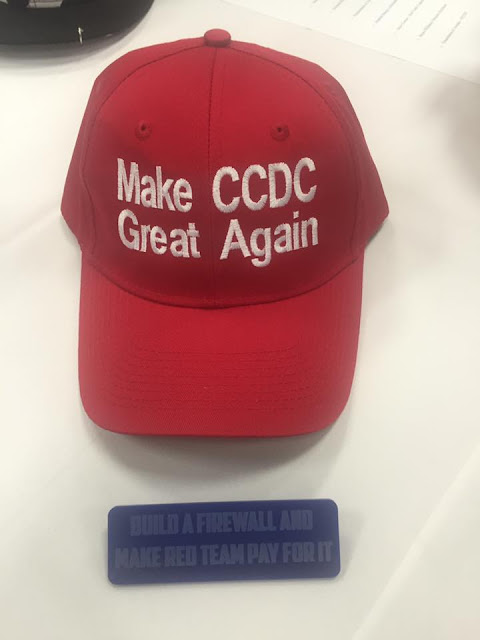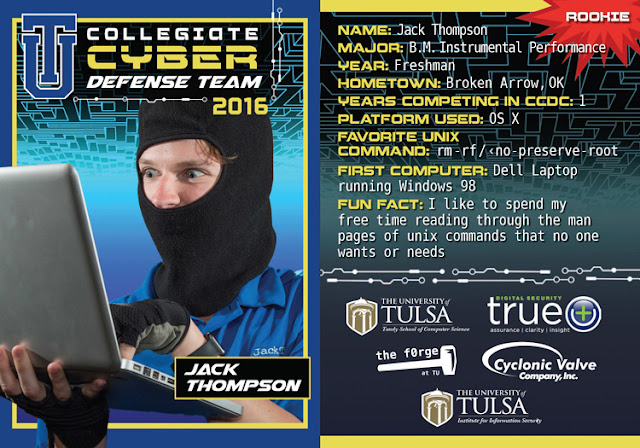Hello Reader,
It's been awhile and I know that, sorry for not writing sooner but to quote Ferris Bueller
So while I've worked on a variety of cases, projects and new artifacts to share I've neglected the blog. For those of you who have been watching/listening you know I've kept up the Forensic Lunch videocast/podcast but to be fair the Blog is my first child and I've left it idle for too long.
Speaking of the Forensic Lunch if you watched this episode:
https://www.youtube.com/watch?v=Ru8fLioIVlA
You would have seen me talk about building my own portable cloud for lab testing and research. People seem to have received this very well and I've thoroughly enjoyed using it! So to that end I thought I would detail out how I set this up in case you wanted to do the same.
Step 1. Make an account on vmware.com (https://my.vmware.com/web/vmware/registration)
Step 2. Using chrome, not sure why I had some errors in firefox but I did, go to this page to register for the free version of ESXi. (Note this is the free version of ESXi that will generate a license key for life, the other version will expire after 60 days )
https://my.vmware.com/en/group/vmware/evalcenter?p=free-esxi6
Step 3. Make a note of your license key as seen in the picture below, you'll want to copy and paste this and keep it as it won't show up as a license key associated with your MyVmware account
Step 5. After downloading the ISO you will need to put it onto some form of bootable media for it to install onto your Intel Skull Canyon NUC as it has no optical drive of its own. I choose to do this to a USB thumb drive. To do turn the ISO into a successfully booting USB drive I used rufus and you can to.
Step 5a. Download Rufus: https://rufus.akeo.ie/downloads/rufus-2.11.exe
Step 5b. Execute Rufus
Step 5c. Configure Rufus to look something like what I have below. Where Device is the USB thumb drive you have plugged in and under ISO image I've selected the ESXi iso file I downloaded and click start.
Step 6. With your ESXi media now on a bootable USB drive you are ready to move on to the Intel Skull Canyon NUC itself. Start by actually getting one! I got mine at Fry's Electronics, Microcenter also carries them and they both price match Amazon now. If you wanted to get it online I would recommend Amazon to do so and you can support a good charity while doing so by using smile.amazon.com. I support the Girl Scouts of Northeast Texas with my purchases.
Link to Intel Skull Canyon NUC:
https://smile.amazon.com/Intel-NUC-Kit-NUC6i7KYK-Mini/dp/B01DJ9XS52/ref=sr_1_1?ie=UTF8&qid=1474577754&sr=8-1&keywords=skull+canyon
The NUC comes with a processor, case, power supply and fans all built in or in the box. What you will need to provide is the RAM and storage.
Storage
I used the Samsung 950 Pro Series 512GB NVMe M.2 drive, the NUC can actually fit two of these but one has been enough so far for my initial testing.
Link to storage drive:
https://smile.amazon.com/Samsung-950-PRO-Internal-MZ-V5P512BW/dp/B01639694M/ref=pd_bxgy_147_img_2?ie=UTF8&psc=1&refRID=7N9JV1CX8FJQ4Y3JT858
RAM
For RAM I used Kingston HyperX with two 16GB sticks to get the full 32GB of RAM this unit is capable of.
Link to the RAM here:
https://smile.amazon.com/Kingston-Technology-2133MHz-HX421S13IBK2-32/dp/B01BNJL96A/ref=pd_sim_147_2?ie=UTF8&pd_rd_i=B01BNJL96A&pd_rd_r=7N9JV1CX8FJQ4Y3JT858&pd_rd_w=eFJsO&pd_rd_wg=HPiy3&psc=1&refRID=7N9JV1CX8FJQ4Y3JT858
You can use other storage and RAM of course, I used these because I wanted the speed of NVMe M.2 (2GB/sec reads and 1.5GB/sec writes) with all the memory I could get to feed the VMs that will be running on the NUC.
Step 7. Put the storage and RAM into the NUC, plug it in to the wall, attach a USB keyboard and mouse, attach a monitor and boot up to the Intel Visual Bios. You will need to disable the Thunderbolt controller on the NUC before installing ESXi, you can re-enable it after you are done installing ESXi.
To see what to click specifically in order to do this go here:
http://www.virten.net/2016/05/esxi-installation-on-nuc6i7kyk-fails-with-fatal-error-10-out-of-resources/
Step 8. Pop in the bootable USB drive and install ESXI.
You are now ready to start loading ISO's and VMs into your datastore and in the next blog post I'll show how to create an isolated virtual network to put them on.
It's been awhile and I know that, sorry for not writing sooner but to quote Ferris Bueller
"Life moves pretty fast. If you don't stop and look around once in a while, you could miss it."
So while I've worked on a variety of cases, projects and new artifacts to share I've neglected the blog. For those of you who have been watching/listening you know I've kept up the Forensic Lunch videocast/podcast but to be fair the Blog is my first child and I've left it idle for too long.
Speaking of the Forensic Lunch if you watched this episode:
https://www.youtube.com/watch?v=Ru8fLioIVlA
You would have seen me talk about building my own portable cloud for lab testing and research. People seem to have received this very well and I've thoroughly enjoyed using it! So to that end I thought I would detail out how I set this up in case you wanted to do the same.
Step 1. Make an account on vmware.com (https://my.vmware.com/web/vmware/registration)
Step 2. Using chrome, not sure why I had some errors in firefox but I did, go to this page to register for the free version of ESXi. (Note this is the free version of ESXi that will generate a license key for life, the other version will expire after 60 days )
https://my.vmware.com/en/group/vmware/evalcenter?p=free-esxi6
Step 3. Make a note of your license key as seen in the picture below, you'll want to copy and paste this and keep it as it won't show up as a license key associated with your MyVmware account
Step 4. Click to download the product named "ESXi ISO image (Includes VMware Tools)". You could also download the vsphere client at this point or you can grab it from a link emebdded within the ESXI homepage when you get it installed.
Step 5. After downloading the ISO you will need to put it onto some form of bootable media for it to install onto your Intel Skull Canyon NUC as it has no optical drive of its own. I choose to do this to a USB thumb drive. To do turn the ISO into a successfully booting USB drive I used rufus and you can to.
Step 5a. Download Rufus: https://rufus.akeo.ie/downloads/rufus-2.11.exe
Step 5b. Execute Rufus
Step 5c. Configure Rufus to look something like what I have below. Where Device is the USB thumb drive you have plugged in and under ISO image I've selected the ESXi iso file I downloaded and click start.
Step 6. With your ESXi media now on a bootable USB drive you are ready to move on to the Intel Skull Canyon NUC itself. Start by actually getting one! I got mine at Fry's Electronics, Microcenter also carries them and they both price match Amazon now. If you wanted to get it online I would recommend Amazon to do so and you can support a good charity while doing so by using smile.amazon.com. I support the Girl Scouts of Northeast Texas with my purchases.
Link to Intel Skull Canyon NUC:
https://smile.amazon.com/Intel-NUC-Kit-NUC6i7KYK-Mini/dp/B01DJ9XS52/ref=sr_1_1?ie=UTF8&qid=1474577754&sr=8-1&keywords=skull+canyon
The NUC comes with a processor, case, power supply and fans all built in or in the box. What you will need to provide is the RAM and storage.
Storage
I used the Samsung 950 Pro Series 512GB NVMe M.2 drive, the NUC can actually fit two of these but one has been enough so far for my initial testing.
Link to storage drive:
https://smile.amazon.com/Samsung-950-PRO-Internal-MZ-V5P512BW/dp/B01639694M/ref=pd_bxgy_147_img_2?ie=UTF8&psc=1&refRID=7N9JV1CX8FJQ4Y3JT858
RAM
For RAM I used Kingston HyperX with two 16GB sticks to get the full 32GB of RAM this unit is capable of.
Link to the RAM here:
https://smile.amazon.com/Kingston-Technology-2133MHz-HX421S13IBK2-32/dp/B01BNJL96A/ref=pd_sim_147_2?ie=UTF8&pd_rd_i=B01BNJL96A&pd_rd_r=7N9JV1CX8FJQ4Y3JT858&pd_rd_w=eFJsO&pd_rd_wg=HPiy3&psc=1&refRID=7N9JV1CX8FJQ4Y3JT858
You can use other storage and RAM of course, I used these because I wanted the speed of NVMe M.2 (2GB/sec reads and 1.5GB/sec writes) with all the memory I could get to feed the VMs that will be running on the NUC.
Step 7. Put the storage and RAM into the NUC, plug it in to the wall, attach a USB keyboard and mouse, attach a monitor and boot up to the Intel Visual Bios. You will need to disable the Thunderbolt controller on the NUC before installing ESXi, you can re-enable it after you are done installing ESXi.
To see what to click specifically in order to do this go here:
http://www.virten.net/2016/05/esxi-installation-on-nuc6i7kyk-fails-with-fatal-error-10-out-of-resources/
Step 8. Pop in the bootable USB drive and install ESXI.
You are now ready to start loading ISO's and VMs into your datastore and in the next blog post I'll show how to create an isolated virtual network to put them on.