Howdy Reader,
In the prior posts in this series we've talked about how to determine if our suspect burned a CD and then what programs he ran before he left. In this post we will discuss ways our suspect could have taken out of the system and how we can find out what they took. There are several options available to someone who wants to take data depending on the environment they are in. They could burn a cd (which we talked about before), send out an email via their companies servers, send out an email via a webmail service, copy the data to a external drive, copy data to another network location or upload data to a web based file hosting service are the most common. Any combination of these methods can be used so we have two challenges:
- We need to determine what method or methods they used to take data from the system
- We need to determine what files they took using these methods
Method 1 – Email via corporate servers
- How did they take data from the system
How we are able to recreate activities will depend on the email system they have in place. Typically a suspect using this method will be emailing files and forwarding messages to their personal account. The sophistication of the suspect is pretty low in this method but occasionally even these suspects will delete these messages. Every email system has its own particular quirks for the recovery and analysis of messages, enough so that we will have separate posts to deal with each one at a later date. In most cases if a user has deleted the email messages we have three sources of recovery:
- Recovery of deleted messages from the local system
When an email is sent from a suspect's system it is typically saved in the local and possible the server side 'sent' box. How we recover the message depends on how much time has passed since the user deleted the message, what other activity has occurred on the system since that time and whether or not the user purposefully attempted to push the email out of the local email archive.
i. Messages recovered from the application database structure
Most email systems have an accompanying client side application (groupwise, outlook, notes) that store the emails they receive into a database like structure. Typically when these emails are deleted they remain within the database like structure until they are flushed out (such as using the outlook compact and repair function). Until that occurs then most of the major commercially available forensic tools (Paraben's email examiner, Encase Forensic, Forensic Toolkit) can recover these deleted messages if they support the file format. If you are looking for a free option you might try the steps outlined here but that could become quite burdensome if you have a large number of messages to recover.
ii. Messages recovered from the unallocated space
Depending on the email client used the data will either be in plain text in the unallocated space for easy carving or it may be stored in some binary format such as the case with deleted messages from most outlook pst's. Outlook pst's support a data encoding format known as outlook compressible encryption. When this data is pushed out of the pst structure either over time or through the operation of a compact and repair the message will then exist in the unallocated space but be encoded in OCE. The only tool I know of currently that can search for OCE data in the unallocated space is encase. However the temporary files made by Microsoft Word, which has been the default editor for emails inside of Outlook since at least 2003, are recoverable as plain or Unicode text in the unallocated space.
- Recovery of deleted messages from the live server
Most email servers don't flush out emails from their database when the user deletes them. If you or your IT contact has administrative access to the email server you can ask them to recover recently deleted messages from the live server. In exchange there is what has been called a 'dumpster' functionality that will retain emails for a definable set of days (default of 14 I believe). In groupwise you can recover deleted messages using tools like network email examiner or the salvage utility. In lotus notes you could either check to see if the 'soft delete' option was set and for how long it will retain messages or again use commercial tools. There are not many (any?) open source or free tools for dealing with enterprise email server solutions.
If the email server has flushed out the message recovering the message from the unallocated space becomes more difficult since I don't know the encoding of the message. If you are dealing with a sendmail/imail server like Iplanet you can recover the messages in the unallocated space through regex searches for headers.
- Recovery of deleted messages from backup
When all else fails you can go to backup, usually tape. Restore the email database for the relevant time intervals to hopefully capture the email it was not purged the same day it was deleted, not very typical. You can restore the tape with either the native software (netbackup, backupexec, arcserve, etc…) or with software that supports your tape format (Ontrack Powercontrols, Quest Recovery Manger for Exchange). Then you will need to access the email database either with the native email server in a recovery environment or with a tool that supports reading the database directly (network email examiner, Ontrack Powercontrols, Quest Recovery Manger for Exchange). Once you've done this you can see if the emails you are looking for exist. This is a very detailed topic on the variances of backup software for the forensic examiner and data available, I plan to make separate posts about each of the major backup formats and tape examination techniques.
- What did they take
Now that we have the email messages we can see what was forwarded and attached to those messages to make a list of those files, email addresses and subject matters. In my job I have no knowledge of internal matters so I have to hand over this data to counsel so they can determine what that was sent to themselves contained relevant data.
Method 2 – Email via webmail
- How did they take data from the system
The first step I would perform is examining the internet history of the user. If they did not clear out their internet history then you can look through it for webmail websites they have been visiting. The majority of webmail services are either free or in the case of a hosted website they own will be using a free webmail package (like squirrel mail). We can use these sites to get unique keywords they display in either the html source of the page or in the rendered page itself to identify specific pages of interest.
The nature of how we send and receive data to websites dictates what is and is not recoverable. We can recover pages they have viewed, such as the contents of a mailbox/folder . We can see messages received the form to write an email but not the email they wrote. So we can look for the most recent views of their inbox for emails they have sent to themselves with files attached. Many people have said that gmail no longer leaves cached emails for us to recover. This is not in fact true, the move to the ajax model means we no longer have a separate cached page for every email viewed, instead we have to look at the virtual memory (pagefile.sys in windows, the swap partition in unix based systems) to find these email remnants.
- What did they take
Most webmail sites will separately make a pop up or page for attaching files and giving notification of successfully attached files. This is good for us as we can recover each notification page and make a list of what files they sent themselves. In addition some suspects are nice enough to open each email they forwarded to themselves to just make sure they got their files.
There are three more methods to detail, but I don't want to wait another day to get this up. To be continued in part 4.
Also Read - Links to All parts:
What did they take when they left? Part 3 - Where did it go and what did they take?
What did they take when they left? Part 2 – Finding out what they ran before they left
What did they take when they left? Part 1 - Detecting CD Burning

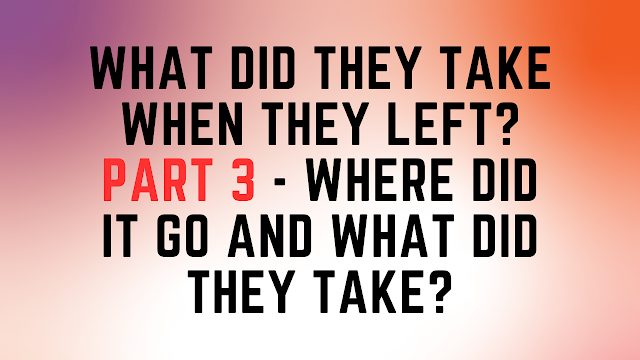





Great info, and nice how you've organized it. Keep up the useful posts.
ReplyDeleteGreat info, and nice how you've got it organized. Re your first blogs, yeah, there are more of us out here, wading thru digital trenches.
ReplyDeleteGreat info indeed. How about uploading via file sharing website like MegaUpload, would we be able to identify if the user has successfully uploaded a file? Please advise. Thanks.
ReplyDelete